Printing on campus
Answer
All students can print wirelessly (from phone, laptop, or desktop) using EPrint.
NOTE: Macs in the RLB Library must use EPrint.
Navigate to the EPrint website from any web browser: https://eprint.ubalt.edu/
Login with your netID and password.
Use the Browse button to locate the file you need to print from your stored files (file must be downloaded to your device).
Select the file from the browser menu>Open
Document loads successfully when it appears next to the Browse button>Next button
Select the printer from the drop down menu>Print
The following printers are in RLB Library:
- LABBL101A (1st floor)
- LABBL200A (2nd floor)
- LABBL300A (3rd floor)
Printed pages will be sent to the printer you selected.
In the RLB library you will then need to sign into the print release computer>Select your document>Send document to the printer. If you do not see your document printed, or receive an error, check your printer page allowance. You must have enough pages in your "allowance" to print the entire document (no partial printing will occur).